Slack notifications grab attention like few other tools can. Over 700 million messages are sent on the platform each day, spanning team conversations as well as important alerts triggered from the 2,600+ tools that integrate with Slack.
As such, it’s also become a natural place to deliver critical product updates—whether that’s a deployment alert, a new signup, or an issue that needs attention.
But building these Slack notifications effectively requires more than just calling an API. It’s about understanding how to deliver the right message, to the right channel or user, at the right time.
In this guide, we'll walk through how to build Slack notification systems that are reliable, respectful of user attention, and genuinely useful. By the end, you'll know when to send a direct message versus posting to a channel, how to handle rate limits and retries, and why specific notification patterns lead to app uninstalls while others drive daily engagement.
Let's start by exploring what Slack notifications are and how they work under the hood.
What are Slack notifications?
A Slack notification is any message your application sends into a Slack workspace that alerts or informs users.
They are synonymous with work, since users are typically in Slack when they're working. Unlike emails, which sit in an inbox waiting to be checked, Slack notifications are often seen within seconds, with plenty of context.
This makes Slack notifications powerful for time-sensitive alerts, but it also means you can't afford to send noise. Every message competes for attention in a workspace that's already handling dozens or hundreds of messages per day. This context must be considered when designing and implementing Slack notifications.
At the technical level, Slack notifications are messages delivered through the Slack API. Your application authenticates with a bot token, constructs a message payload, and posts it to a specific destination: either a channel, a direct message, or a thread. Slack handles the delivery, pushing the notification to every device where that user is logged in.
The notification lifecycle looks like this:
- Your app is triggered by an event.
- Your code constructs a message using Block Kit, Slack's UI framework for rich formatting.
- You call the Slack API with your bot token and the message payload.
- Slack validates the request, checks permissions, and delivers the message.
- The message appears in the workspace, and Slack's client apps handle the visual and audio alerts based on each user's notification settings.
Here's what that looks like in code:
await makeSlackRequest("chat.postMessage", {
channel: channelId,
text: "Survey submitted successfully!", // Fallback for notifications
blocks: [
{
type: "section",
text: {
type: "mrkdwn",
text: "✅ *Survey submitted successfully!*",
},
},
],
});The text field is required. It's what appears in push notifications, search results, and screen readers. The blocks array is where you build a rich, interactive UI. This dual structure means your notification works everywhere, from mobile lock screens to desktop apps to accessibility tools.
Slack notifications come in several flavors:
- Channel messages appear in shared channels where entire teams can see them. They're public by default and create a permanent record. Use these for team-wide updates, incident alerts, or collaborative decision-making.
- Direct messages land in one-on-one conversations between your bot and a user. They're private and personal. Use these for individual alerts, sensitive information, or user-specific actions like password resets or personal reminders.
- Ephemeral messages are visible only to a specific user, even when posted in a channel. They disappear when the user refreshes Slack. Use these for error messages, private responses to slash commands, or temporary status updates that don't need to clutter the channel history.
- Threaded replies keep conversations organized by nesting responses under an original message. Instead of flooding a channel with updates, you can post follow-ups as thread replies. Our demo app uses this pattern when responding to mentions:
await say({
thread_ts: event.ts, // Reply in thread
text: `Hi <@${event.user}>! You mentioned me.`,
});How Slack notifications work
Slack apps don't run inside Slack. They run on your infrastructure and communicate with Slack's servers through Slack APIs. Your application authenticates with a bot token, makes API requests to send messages or read data, and receives events when things happen in the workspace.
The bot token grants your app specific permissions based on OAuth scopes. These scopes define what your bot can and cannot do:
- A bot with
chat:writecan send messages. - Add
users:readand it can look up user information. - Add
channels:readand it can verify which channels exist.
When your app sends a notification, it makes an authenticated API call to Slack's servers. Slack validates the request, checks that your bot has permission to post to that channel, and delivers the message. Slack then handles distribution to every client where the recipient is logged in, across desktop, mobile, and web.
The separation between your app and Slack has important implications. Your app can crash without taking down the Slack workspace. You can deploy updates without coordinating with Slack. You can scale your infrastructure independently. But it also means you're responsible for uptime, security, and handling Slack's API responses correctly.
Connection methods
Your app needs to both send notifications and respond to user actions. The sending part is straightforward: make an API call to chat.postMessage.
The receiving part requires choosing a connection method:
- HTTP mode makes your app available at a public URL. When someone clicks a button in your notification or types a slash command, Slack makes an HTTP POST to your endpoint. Your server processes the request and responds. This is how production apps work. It requires a public URL with SSL, but it scales horizontally. Run multiple instances behind a load balancer. If one crashes, others handle traffic.
- Socket mode flips the model. Your app opens a WebSocket connection to Slack, and events flow through this persistent connection instead of HTTP requests. This method requires no public URL and no SSL certificate. However, you must keep the connection alive, which makes horizontal scaling complex.
Most developers use Socket Mode locally and HTTP Mode in production.
The request/response cycle
Here's what happens when a user triggers an interaction:
- User clicks a button in your notification.
- Slack sends your app a request (via HTTP POST or WebSocket).
- Your app has 3 seconds to acknowledge receipt.
- Slack shows the user a loading state.
- Your app processes the request (can take longer than 3 seconds).
- Your app sends a response.
- Slack updates the UI.
The 3-second acknowledgment is critical. If you don't respond within 3 seconds, Slack assumes the request failed and shows the user an error. The acknowledgement just says "I got your request." The actual work happens afterward. A best practice is to send the ACK message immediately upon receiving a request.
Events work differently. When something happens in the workspace (i.e. a message posted, a file uploaded, your bot mentioned), Slack sends your app an event notification, but no acknowledgment or response is required or expected. Your app processes the event asynchronously. If you want to reply, you make a separate API call.
This distinction matters. Interactions (commands, buttons, modals) require acknowledgment, events do not.
Message structure
Every Slack message has two layers, plain text and rich formatting.
The text field is required. It's plain text, no formatting. This appears in push notifications, message previews, search results, and screen readers. When someone gets a notification on their phone's lock screen, they see the text field.
The blocks array is optional. It defines rich formatting using Block Kit, including sections with bold text, buttons, dropdown menus, images, and dividers. This renders in the Slack client. Not all contexts can render blocks (lock screen notifications can't show buttons), which is why text is required as a fallback.
This dual structure ensures accessibility and cross-platform compatibility. Your notification works on mobile lock screens, desktop notifications, screen readers, and inside the Slack client. Each context renders what it can.
Block Kit uses a component-based model. Instead of writing HTML or Markdown, you compose messages from predefined block types: sections, actions, context, dividers, and headers. Each block type has specific properties. A section can contain text and an accessory (like a button or image). An actions block contains interactive elements like buttons and menus.
await makeSlackRequest("chat.postMessage", {
channel: channelId,
text: "Survey submitted successfully!", // Fallback for notifications, screen readers
blocks: [
{
type: "section",
text: {
type: "mrkdwn",
text: "✅ *Survey submitted successfully!*",
},
},
{
type: "section",
fields: [
{
type: "mrkdwn",
text: "*Rating:*\n5 stars",
},
{
type: "mrkdwn",
text: "*Feedback:*\nGreat app!",
},
],
},
],
});This constraint is actually a feature. It ensures messages look consistent across all Slack apps, so users know what to expect, and you can't break the UI with malformed HTML.
Threading and message updates
Slack has two ways to reduce notification noise: threading and message updates.
Threading groups related messages together. You’ll first post a parent message, and then post replies inside that parent as threaded messages. Users see only one message with a reply count, and those who want more details can open the thread.
This keeps channels clean while preserving context. For example, you may want to post "Deployment started" as a parent message, and then post "Running tests...", "Building application...", and "Deployment complete" as threaded replies.
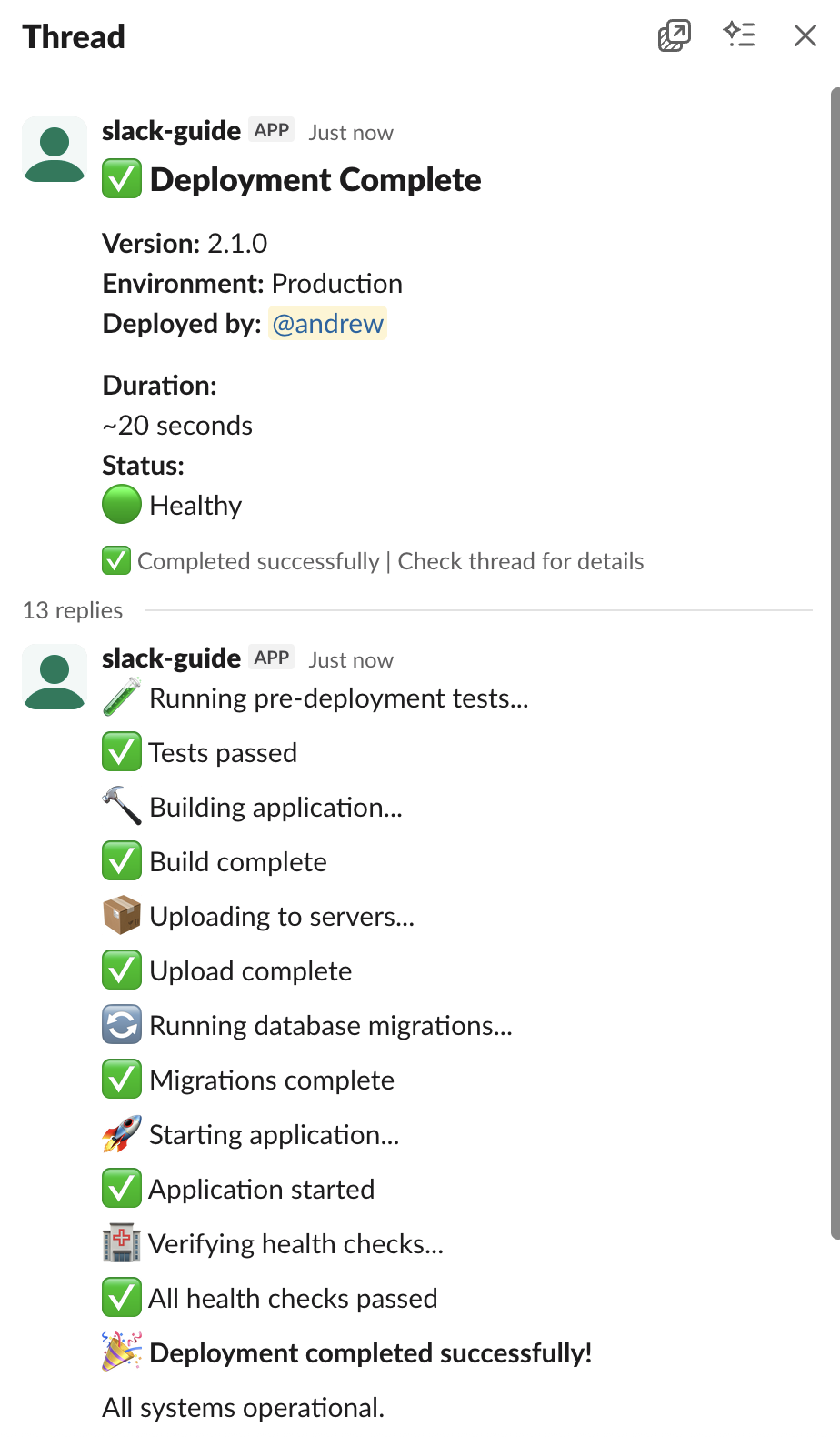
Threading example showing how related messages are grouped together
Message updates can replace the content in an existing message. Instead of posting "Progress: 10%", "Progress: 20%", "Progress: 30%" as separate messages, post "Progress: 10%" and update it to "Progress: 20%", "Progress: 30%", and so on. The channel will see only one message that changes over time.
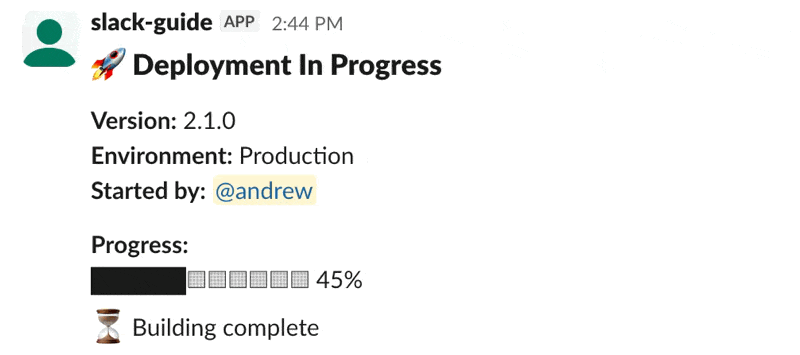
Message updates example showing how a message changes over time
Both techniques prevent notification spam. Use threading for related events, and use message updates for status changes.
The complete flow
Putting it all together, here's what happens when your application needs to notify someone:
- Your application detects an event.
- Your code checks user preferences.
- Your code checks user DND status.
- Your code checks recent notifications.
- Your code constructs a message with text fallback and Block Kit formatting.
- Your code calls Slack's API with retry logic.
- Slack validates permissions and delivers the message.
- Slack pushes to all the user's active clients.
- The user receives the notification depending on their device and settings.
Each step offers an opportunity for a better user experience: Check preferences. Respect quiet hours. Deduplicate. Use threading. Update instead of spamming. Format clearly. Retry on failure.
The technical details matter, but the goal is simple: get the right information to the right person at the right time, without overwhelming them.
Effective use cases for Slack notifications
Slack notifications are most effective for information that's timely, actionable, and directly relevant to someone's work. Here are the most common patterns.
Error alerts and monitoring
Let’s say your production server crashes at 3pm. Having your monitoring system integrated with Slack means it can send a Slack notification to the on-call channel, where the engineer on call will see it immediately, acknowledge the alert with a button click, and start investigating.
Slack works great for these types of alerts because engineers are already in Slack during work hours, and Slack's mobile notifications are reliable enough for critical alerts. The notification you send should include context (which server, what error), actions (acknowledge, view logs), and severity (critical, high, medium).
You can also thread updates within the initial error post as the situation develops: "Failover initiated", "Traffic rerouted", "Issue resolved". This way, the channel only sees one message, but the complete timeline is in the thread for those who need it.
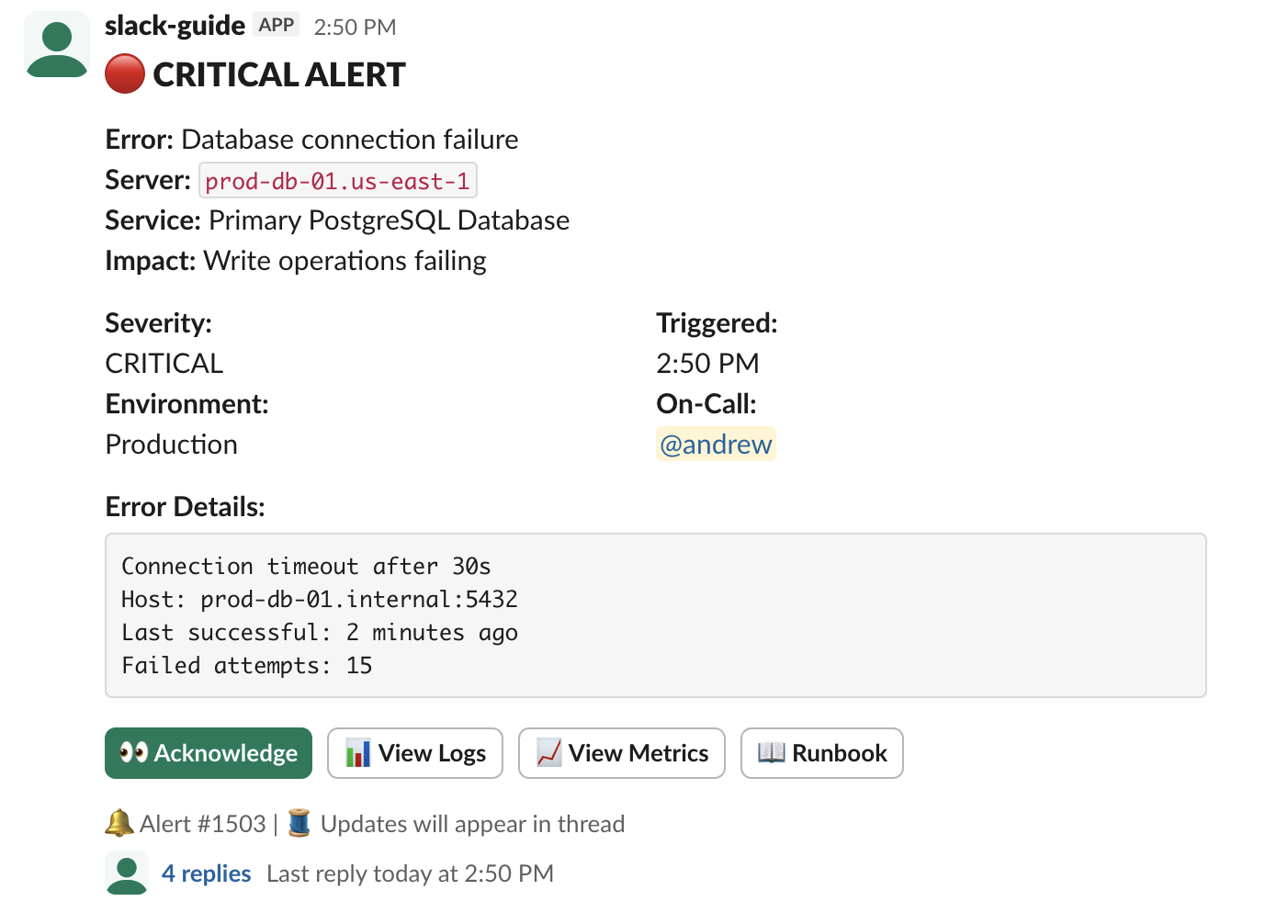
Error alerts and monitoring example showing how Slack notifications are used for critical alerts
Survey and feedback collection
If your product users are in Slack, you can use Slack notifications to gather feedback on their experiences. You can send a DM to users who tried a new feature or recently closed a support ticket, complete with emoji reaction buttons (👍 👎) or a "Share Feedback" button that opens a modal.
This can be more effective than other channels because the friction is low. Users can respond in seconds without leaving Slack…they don't need to click a link, open a browser, or remember to respond later.
Feedback requests should be personal (DMs, not channel spam) and brief (one question, not a 20-question survey). Respect quiet hours and frequency limits, and don't survey the same user too often.
User activity digests
Your SaaS application may track things like user signups, cancellations, feature usage, and more. If helpful, you can surface that information for users in a Slack message in the form of a digest. A digest batches event notifications into an hourly, daily, or weekly update instead of notifying on every event, which can quickly get noisy.
Digests work great for high-volume, low-urgency events, such as signups, page views, API calls, and support tickets created, where the aggregate data is more useful than real-time updates. For an even better user experience, you can let users choose the frequency they want to receive digests.
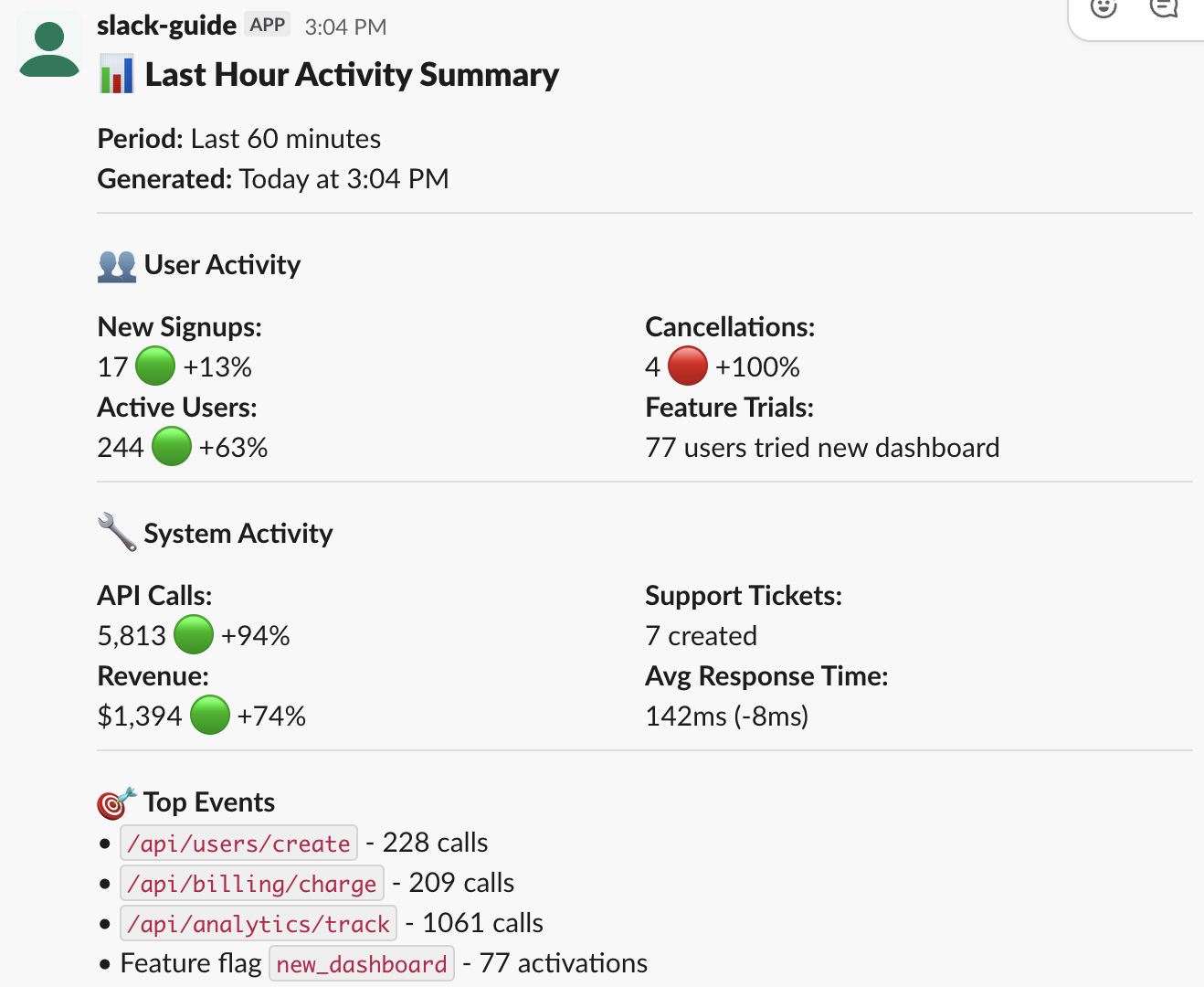
User activity digest example showing how notifications are batched into digest format
Approval workflows
If your company uses Slack internally, Slack notifications can work great to speed up internal processes that rely on collaboration between two or more individuals, such as approvals.
When an employee submits an expense report, you can trigger a notification to the finance channel with relevant information and interactive "Approve" and "Reject" buttons. When a manager clicks "Approve," the message can update to show "Approved by @manager" and the buttons disappear, making it clear the action is complete. This action triggers a DM back to the employee, "Your expense report was approved."
This works because the approval happens where the team already works. There’s no need to switch to another tool because all the action takes place in Slack, with a full audit trail.
Customer support escalations
If a customer files a high-priority support ticket, your support system can trigger a post in the escalations channel where your support team already works. The message can contain all relevant ticket information, interactive buttons for support reps to claim, and threaded replies for updates on the ticket.
Slack notifications work well for this use case because they surface urgent issues to the right people immediately, and the first person available can grab it to accelerate response time. Proper context is important so support reps can triage and respond to tickets without having to click through.
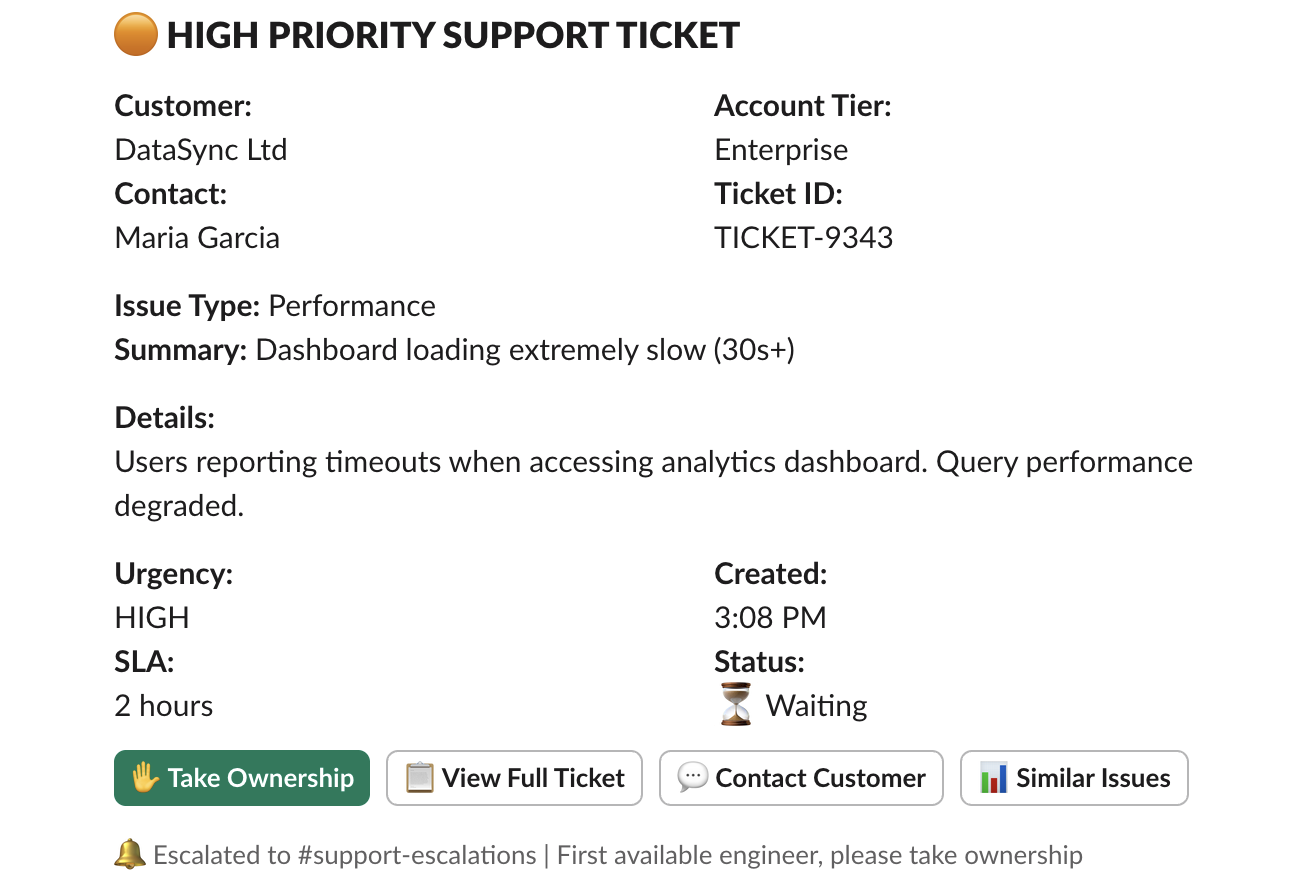
Customer support escalations example showing how Slack notifications help with support ticket management
System maintenance announcements
Slack notifications work great for system maintenance announcements because you can ensure wide visibility but also update the same message to keep the information current without spamming. This works because the announcement lives in context, where the affected teams work, and threading allows you to add details if questions come in.
Say you're executing database maintenance on a Saturday at 2am. On Friday morning, you can post an announcement to all relevant channels: "Scheduled maintenance: Saturday 2am-4am EST. The application will be unavailable." On Saturday at 2am, you update the message to "Maintenance in progress," and at 4am: "Maintenance complete. All systems operational."
Maintenance announcements should be sent out well in advance (24-48 hours), include timezone information, explain the impact (read-only, unavailable, degraded), and update as status changes.
The pattern across all these use cases includes timely information, clear context, actionable next steps, and respect for attention. Slack notifications work when they help people do their jobs better. They fail when they interrupt without purpose.