Slack mrkdwn is Slack’s version of the Markdown language tailored for their platform. It allows developers to craft visually appealing and structured messages as well as emphasize critical information and add flair to their Slack messages.
In this guide, we’ll explore the nuances of mrkdwn, from its basic formatting capabilities to advanced features, coupled with practical examples to get you started and build the right Slack notifications for your application.
Video walkthrough
If you prefer to learn with video, watch it here.
mrkdwn isn’t Markdown
At first glance, Slack’s mrkdwn and the popular Markdown syntax appear remarkably similar.
Both Slack’s mrkdwn and John Gruber’s Markdown syntax offer a way to richly format text using simple, plaintext notations. However, the design and capabilities of each of the languages is different due to their different purposes.
Markdown was designed as a lightweight markup language to convert plaintext into structurally valid HTML. It allows writers to easily ‘markup’ their text to convert it cleanly into HTML. Most developers will be used to Markdown in GitHub. You can use Markdown in both the Readme of a repo and individual commit messages. Markdown is also a core component of the Notion platform.
Slack’s mrkdwn is a custom formatting syntax tailored specifically for the Slack platform. Its sole goal is to make it easier to write rich, visually appealing text within Slack and take advantage of the core features of the platform such as @-mentions and channels.
The different purpose leads to core differences in the syntax. Most obviously, Markdown supports multiple header levels using #. For instance, ### Header 3 would represent a <h3> tag in HTML. mrkdwn doesn’t support multiple header levels in the same way. When would you use a header in a Slack message? It’s more streamlined for shorter messages.
The same goes for tables or syntax highlighting. These are core for a full document, but less important in Slack messages. Conversely, mrkdwn has special link formats, like <@U12345678> for user mentions or <!channel> to notify all members of a channel. Markdown doesn’t have a native equivalent for these functionalities given how platform-specific they are.
There are also some design choices within mrkdwn that are different from Markdown, such as the use of underscores for italics rather than a single asterisk, or angle brackets for links instead of square brackets.
Basic formatting: the foundations of mrkdwn
The core elements of mrkdwn help you convey your messages with clarity, emphasize key points, and make your text easy to scan and understand.
Three elements are commonly used with regular text:
- Wrapping your text with asterisks (
*) characters bolds the text to emphasize a word or phrase. - Wrapping your text with underscores (
_) characters italicizes the text to emphasize subtly or indicate titles of works. - Wrapping your text with tildes (
~) characters strikes through the text to indicate corrections or highlight something that’s no longer relevant.
Then we have two ways to add code to Slack messages. This could be particularly useful if you are building alerts for an application monitoring platform and need to show code that has failed.
Inline code is good for highlighting code, commands, or special terminology. For this, you wrap your text with backticks (`).
Multiline code blocks are ideal for sharing longer code snippets or preformatted text. To do this, you wrap your text with three backticks (```). To add a new line, you have to use \n.
Throughout, we are using the Block Kit to show how you build mrkdwn to use with the Slack API. Block Kit enables developers to build interactive and visually appealing messages in Slack. By incorporating mrkdwn within these blocks, you can achieve a fine balance between structure and textual presentation, ensuring your messages are not only interactive but also clear and captivating.
If you are writing these into your code for a notification app, here’s how they would look:
{
"blocks": [
{
"type": "section",
"text": {
"type": "mrkdwn",
"text": "This is *bold* \n This is _italic_ \n This is ~strikethrough~ \n This is `code` \n ```This is a code block\nAnd it's multi-line```"
}
}
]
}This message will read in Slack as:
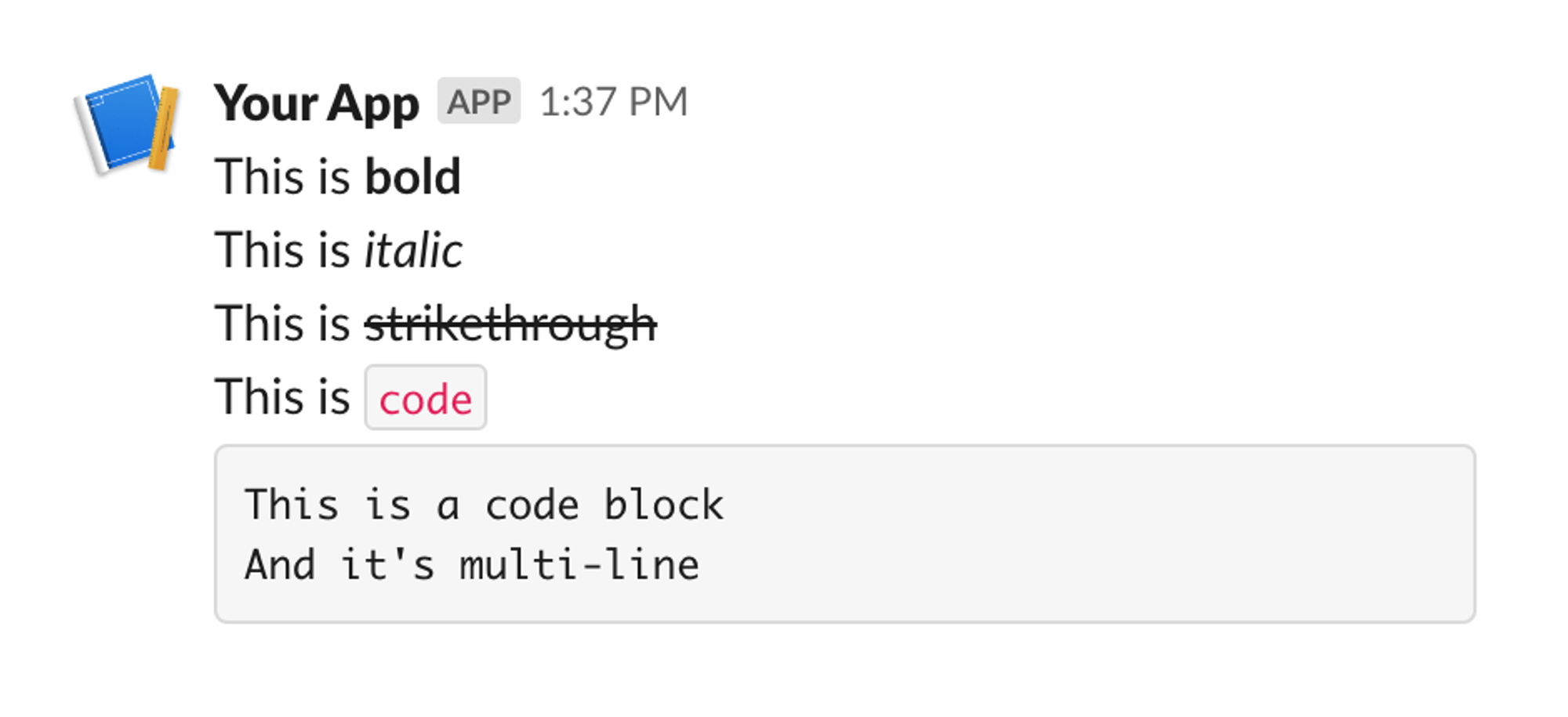
The primary goal of this formatting is to enhance comprehension and draw attention to essential information. Overuse might make messages harder to read. So, while it’s tempting to jazz up every message with formatting, always prioritize clarity.
You can find all the special formatting for mrkdwn in the Slack mrkdwn formatting docs.
Links and mentions: engaging directly with users and content
A foundational element of Slack is that you can use notifications to directly engage individuals and teams through mentions and direct those users to specific channels, applications, or sites through links.
We can split these into two types: internal Slack links and mentions and external links to sites and emails.
Internally, mrkdwn uses the @ symbol to mention a specific user (such as @colin) or user group, such as @here, @everyone, or @channel. As with when you are working directly in Slack, etiquette is important here. Don’t @everyone unless you really need everyone.
Internal to Slack you can also highlight and direct users to other channels, using the hash symbol (#).
To link away from Slack, you use hyperlinks. The format for these in mrkdwn is <URL|Displayed Text>. So <https://knock.app|Knock> will render as a clickable link titled “Knock” leading to https://knock.app.
You can use this syntax to link to an email address as well, you just prepend the email address with the mailto protocol. So <mailto:[email protected]|[email protected]> will render as a clickable “[email protected]” link that opens a user’s default email client with [email protected] as the recipient.
Here are code examples of these:
{
"blocks": [
{
"type": "section",
"text": {
"type": "mrkdwn",
"text": "This is a link to the <https://knock.app|Knock website> \n This is a mention of user @andrew \n This is an @channel mention \n This is a link to the #random channel \n This is an email link <mailto:[email protected]|[email protected]>"
}
}
]
}This will show in Slack as:
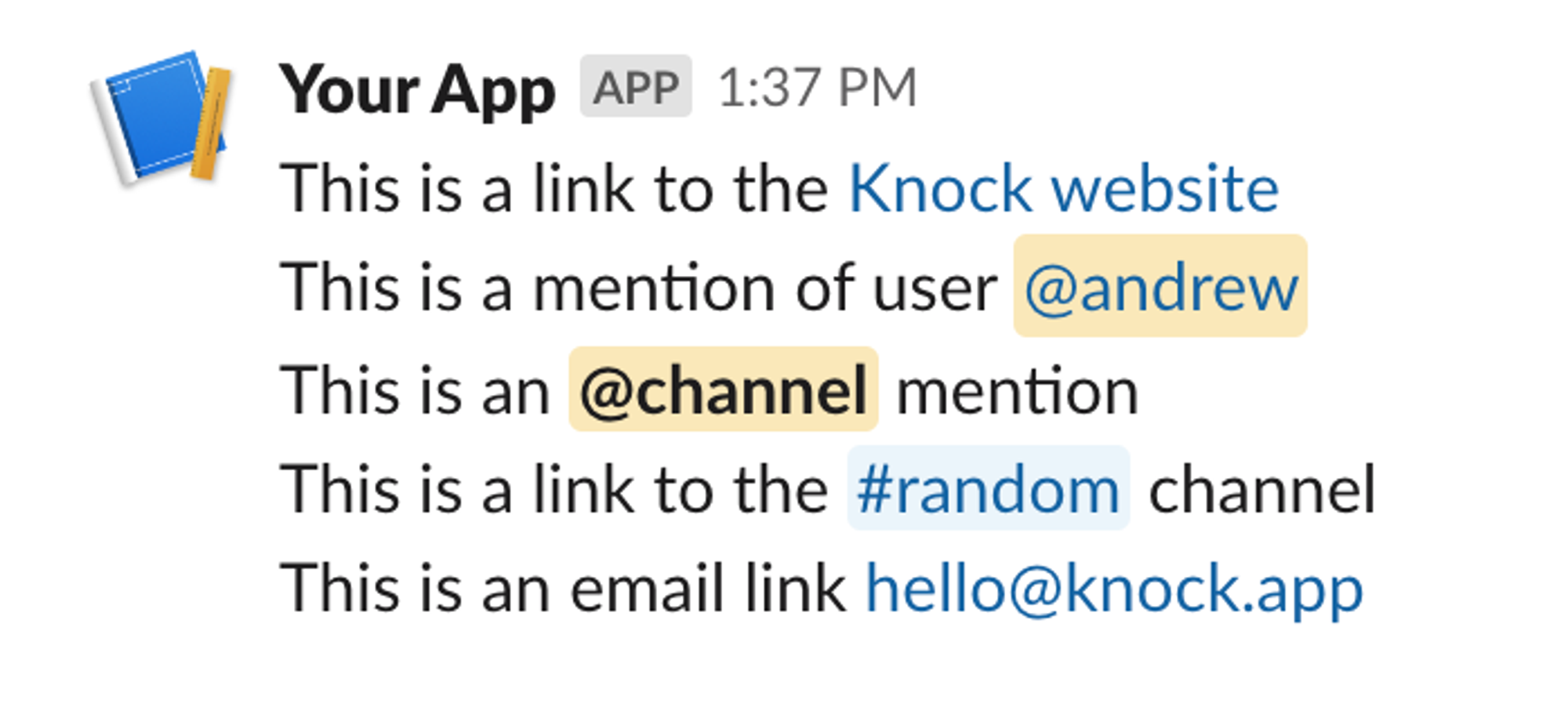
When leveraging special links and mentions, always remember to consider the context and the intended audience. While mentions are a powerful way to get someone’s attention, they can be disruptive if overused.
Likewise, linking to channels or external sites should be done judiciously to ensure the message remains clear and focused.
Lists and blockquotes: structuring your message
Structuring messages lets you convey multiple points or highlight a specific piece of information. In mrkdwn, you can use lists and blockquotes to make your message more digestible.
There is no particular syntax for lists within mrkdwn, at least when sending messages via the API. Instead, you can use whichever symbol you want to specify an unordered list
{
"blocks": [
{
"type": "section",
"text": {
"type": "mrkdwn",
"text": "- Item 1 \n - Item 2 \n - Item 3 \n - Item 4"
}
}
]
}This renders to:
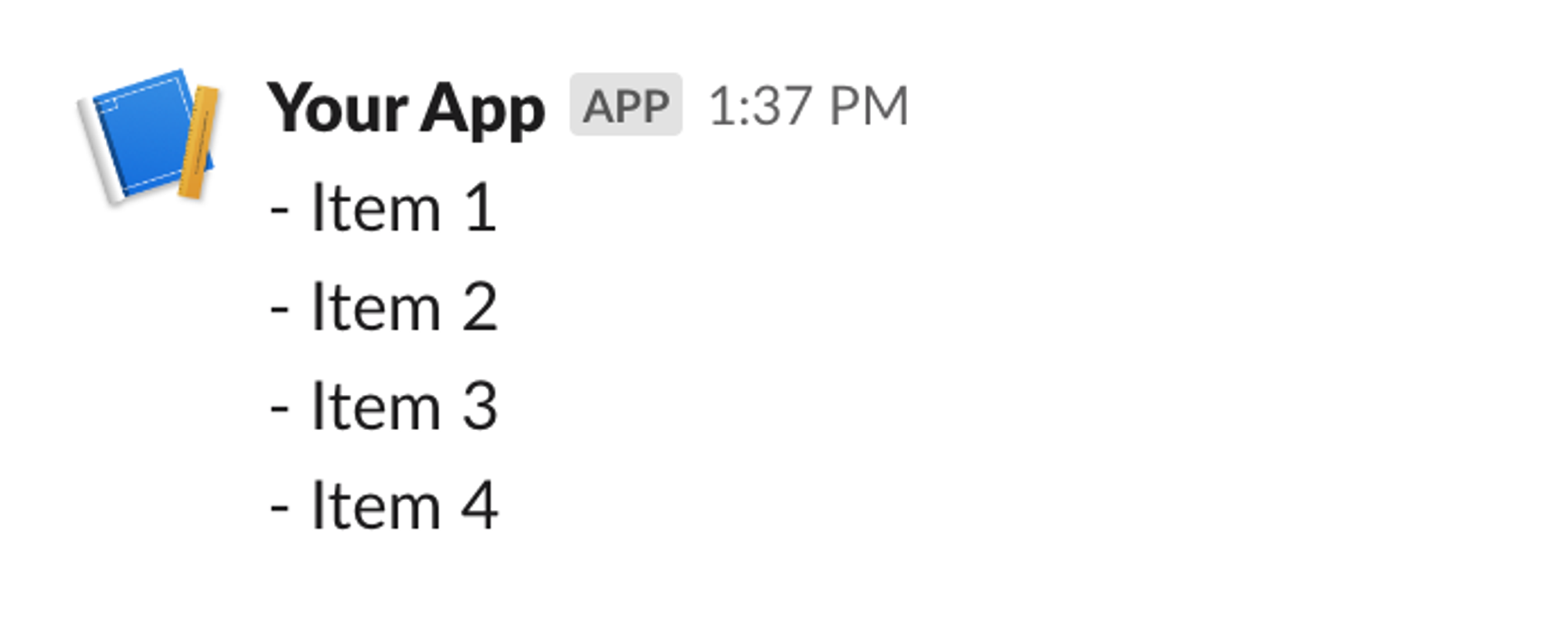
Ordered lists are just numbers or letters as the symbol. For instance:
{
"blocks": [
{
"type": "section",
"text": {
"type": "mrkdwn",
"text": "1. Item 1 \n 2. Item 2 \n 3. Item 3 \n 4. Item 4"
}
}
]
}This becomes:
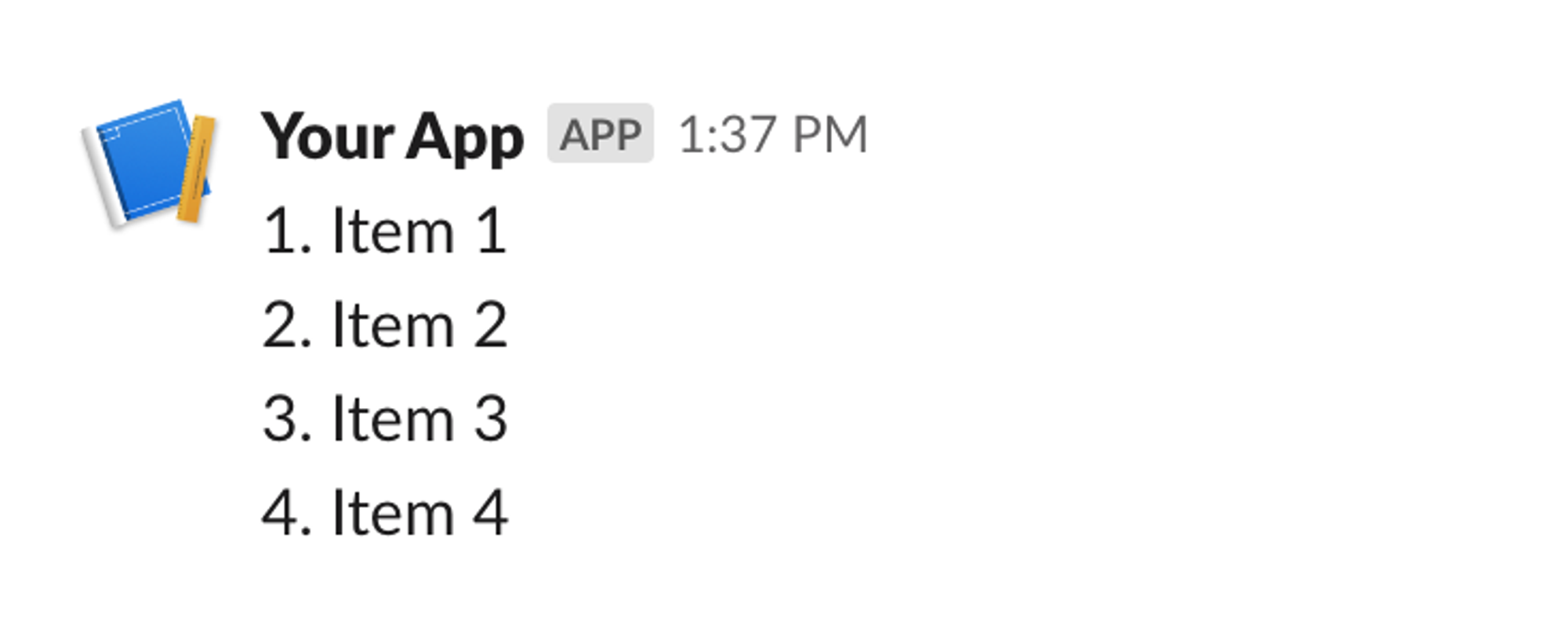
To add blockquotes to highlight or emphasize a particular section, like a quotation or important note, you start a line with > followed by a space.
{
"blocks": [
{
"type": "section",
"text": {
"type": "mrkdwn",
"text": "> This is a blockquote. It can span multiple lines and is often used to highlight specific pieces of information or quotations."
}
}
]
}This renders as:
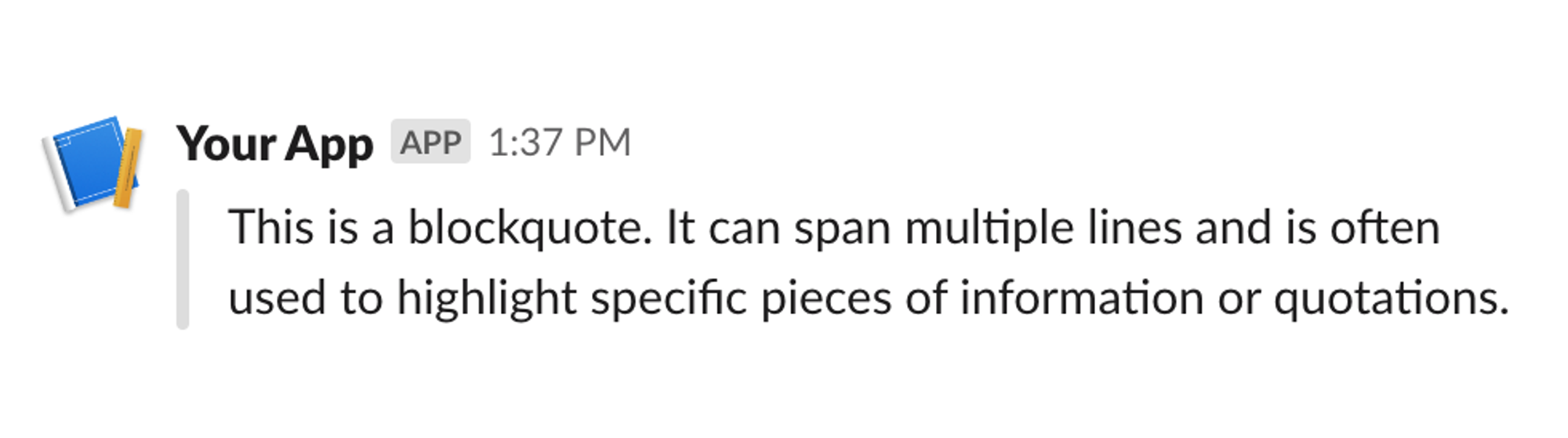
While lists and blockquotes are excellent tools for enhancing readability, they should be used thoughtfully. Too many lists can confuse readers, and excessive blockquoting might dilute the emphasis you’re trying to create.
Special formatting: elevating your Slack messages
There are a few other options with mrkdwn that you might need to use.
First, displaying dates in a consistent, readable manner with date formatting. Here, you use the timestamp in UNIX format with the syntax <!date^timestamp^{date_format}|{fallback_text}>, like this:
{
"blocks": [
{
"type": "section",
"text": {
"type": "mrkdwn",
"text": "Today is: \n\n <!date^1697250654^{date_short}|Oct 13, 2023> \n <!date^1697250654^{date_short_pretty}|Oct 13, 2023> \n <!date^1697250654^{date_long}|Oct 13, 2023> \n <!date^1697250654^{date_long_pretty}|Oct 13, 2023> \n <!date^1697250654^{date_num}|Oct 13, 2023> \n <!date^1697250654^{date}|Oct 13, 2023>"
}
}
]
}This renders as:
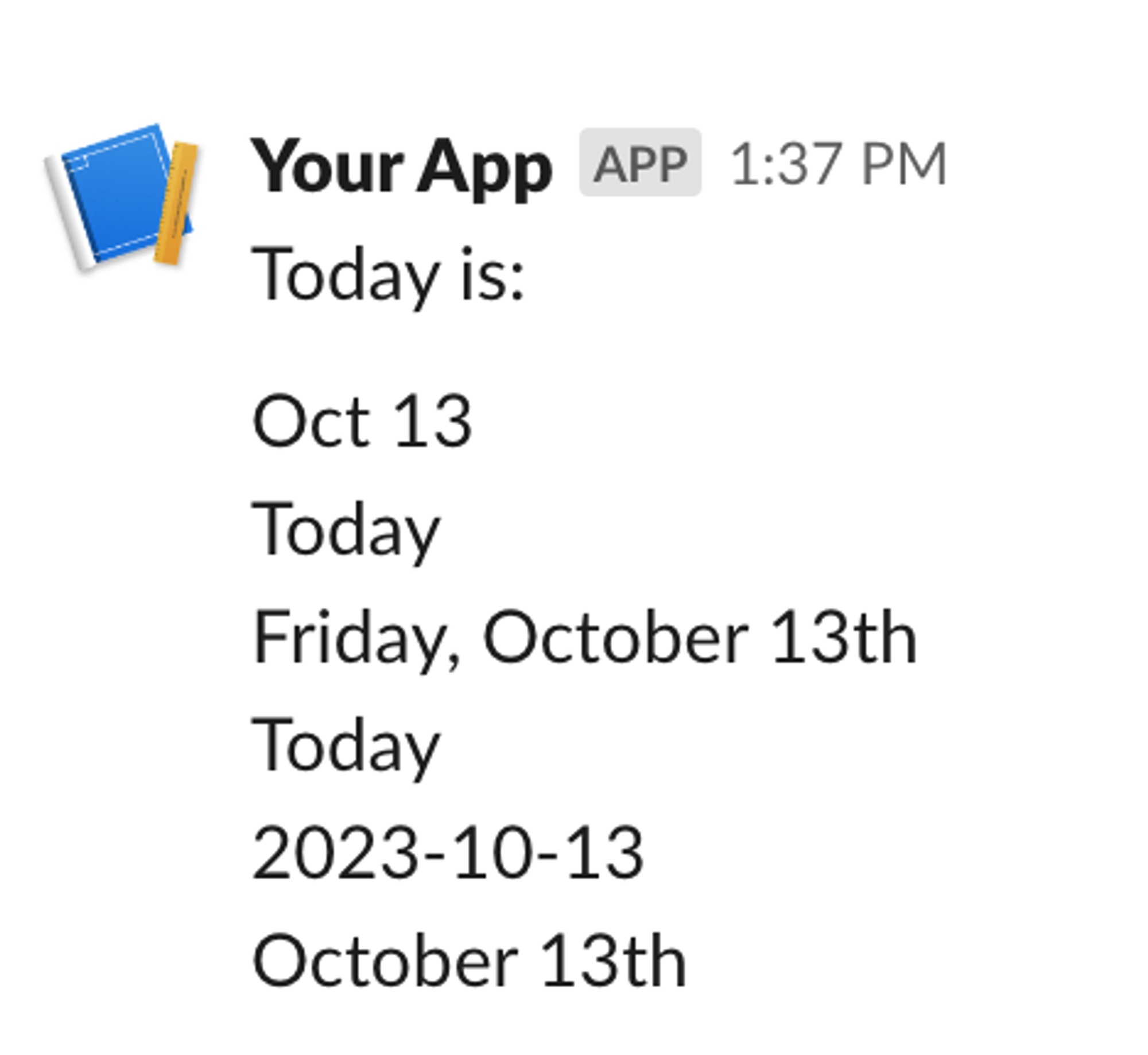
Tip: In JavaScript or TypeScript, use const unixTimestamp = Math.floor(Date.now() / 1000) to get the current date in UNIX format.
You can also combine some of the mrkdwn above. For example, to bold a link, you can use:
{
"blocks": [
{
"type": "section",
"text": {
"type": "mrkdwn",
"text": "Here is a *bolded* link to <https://knock.app|*Knock*>"
}
}
]
}Which will render a bolded link:
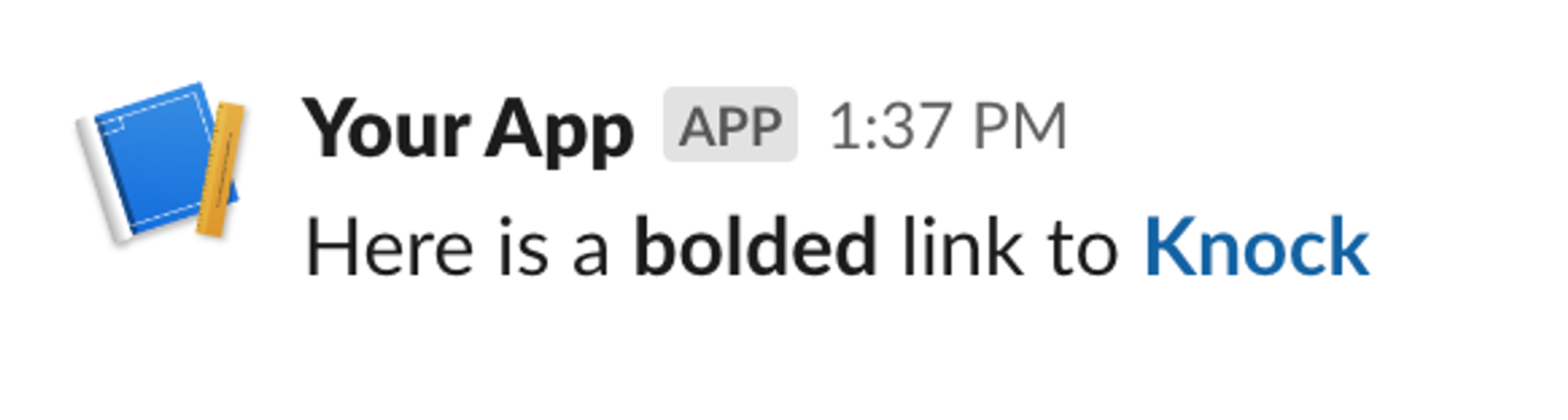
And, last but definitely not least, you have emojis:
{
"blocks": [
{
"type": "section",
"text": {
"type": "mrkdwn",
"text": ":earth_americas: :rocket: :star: :alien: :moon: :sun_with_face: :zap: :fire: :cloud: :umbrella: :rainbow: :cat: :dog: :mouse: :elephant: :tiger: :rooster: :snake:"
}
}
]
}This gives us:
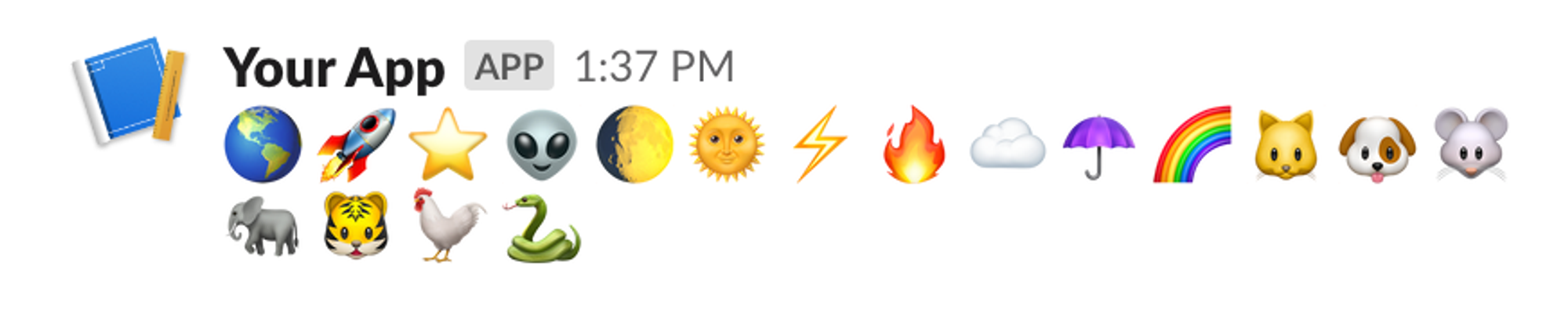
Remember, you can never have enough emojis.
Putting it all together: A mrkdwn alert
Let’s put all this together into an alert that an application monitoring platform might send through Slack. Some elements we might use are:
- Notifying a specific individual or team. The application might get this information from a database of SREs or on-call individuals. Here we will use
@-mentions. - A concise description of the alert. Here we will use basic formatting to highlight the issue.
- Links to dashboards and pertinent information. So the team can go deeper into the issue
- A list of steps to be taken. These can be predefined and added to the Block Kit
- Date and time information. Then anyone seeing the alert will know when the alert happened.
- Emojis. This can add visual appeal to the alert and draw attention to it.
Altogether, the mrkdwn for this alert would be:
{
"blocks": [
{
"type": "section",
"text": {
"type": "mrkdwn",
"text": "@colin \n @sres \n\n *<!date^1697250654^{date_num}|Oct 13, 2023>* \n\n *[APM ALERT]: Elevated Error Rates Detected!* :red_circle: \n - Service: `User Authentication API` \n - Environment: `Production` \n\n :chart_with_upwards_trend: Metrics \n\n *Error Rate*: _15%_ (Threshold: _5%_) \n *Response Time*: _900ms_ (Average: _200ms_) \n *Throughput*: _1200 rpm_ (Requests Per Minute) \n :world_map: Geographical Impact: _US East, Europe Central_ \n \n :sos: Related Incidents: \n <https://example.com|Database Latency Spike> \n <https://example.com|Redis Connection Failures> \n \n :link: *Dashboard Link*: <https://example.com|APM Dashboard> \n \n :speech_balloon: Recommended Actions: \n 1. Verify backend database health and connection. \n 2. Check Redis server and related metrics. \n 3. Assess recent deployments for potential issues."
}
}
]
}This code looks complicated, but most of this information will be added dynamically from the APM. This creates a well-formatted, clear message for the team:
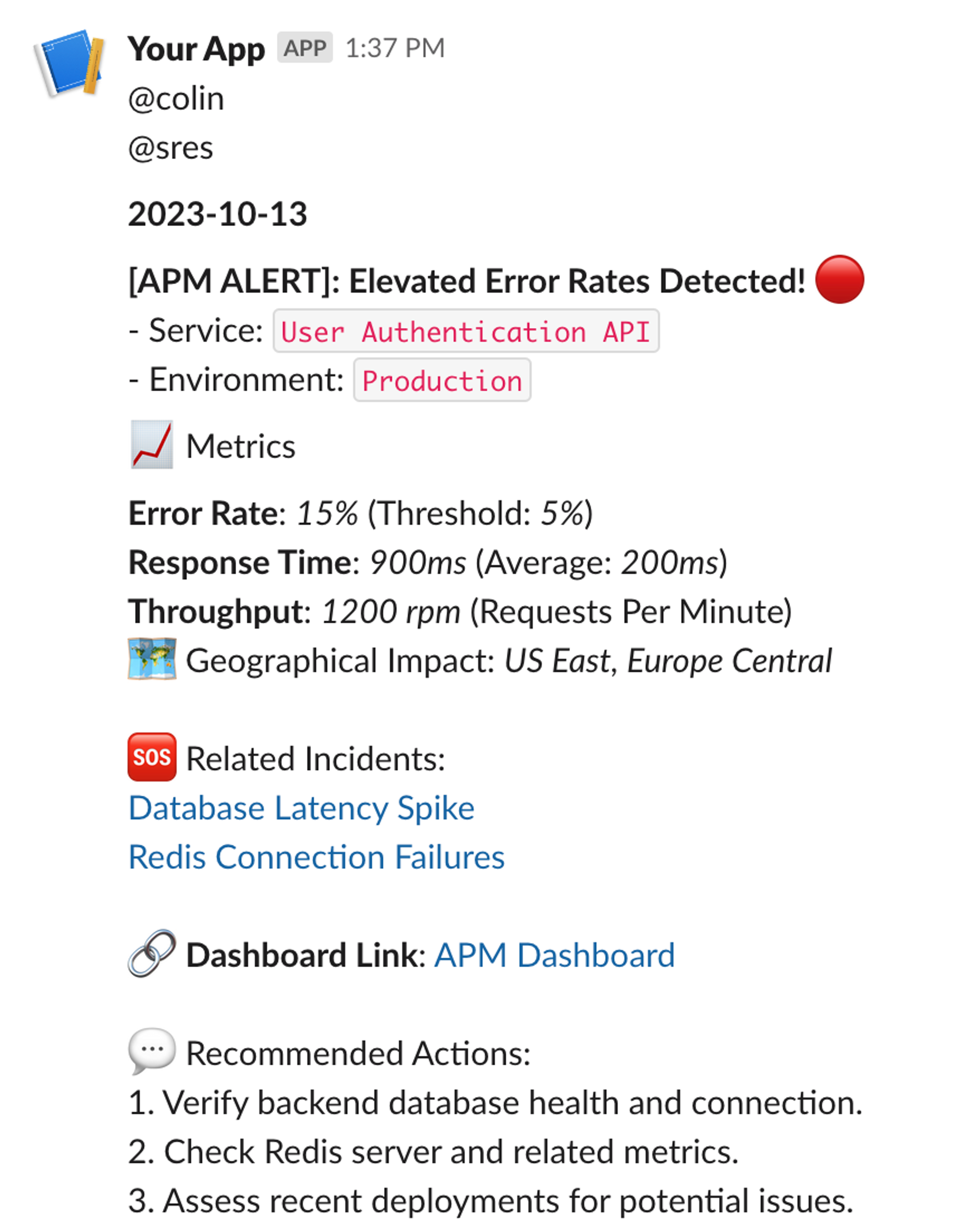
Depending on your product, a Slack integration can be a valuable addition to your feature set. At Knock, we're focused on helping developers leverage Slack as a notification channel, so here are a few additional posts we've written on using Slack:
- How to autheticate users in Slack using OAuth
- How to think about Slack as a notification channel for your app
- Taking a deep dive into Slack's Block Kit
- The product manager's guide to designing Slack notifications
Use mrkdwn for clear communication
Slack’s mrkdwn is a powerful tool. Using mrkdwn enhances the readability and emphasis of critical pieces of information. The above example alert shows this, highlighting the crucial data for a team and making sure they can act on that information quickly.
Integrating mrkdwn into your Slack notifications not only beautifies the message but, more importantly, makes it exponentially more user-friendly. When time is of the essence, and clarity is paramount, leveraging the full potential of mrkdwn ensures that your alerts are not just noticed but acted upon effectively.
At Knock, we’ve taken mrkdwn further by integrating it into our templating engine and enhancing it with liquid tags for templating and an easy-to-use JSON editor. This allows you to design your Slack notifications exactly how you want them.
Additionally, we created SlackKit, our collection of components, hooks, and APIs to quickly set up Slack in your application for your users to integrate with their own Slack workspaces.
Check out some Slack notification examples for inspiration and sign up here to get started for free.