In a previous article, we discussed the benefits of creating an activity feed for your product. In this post, we’ll cover how to build an activity feed directly into your product using Node.js and Socket.io.
Let’s say we’re building a B2B SaaS app for developers, and it needs to show an activity feed of what is happening in their organization’s GitHub repo. Any commits pushed to the repository should be displayed in the app in real-time. That’s what we'll build in this post. You can find the completed project available on GitHub.
We’ll use a library called Socket.io to implement WebSockets that send events in real-time from our backend Node.js server to our frontend JavaScript client whenever the server gets a message from GitHub that a repo has been updated. We’ll create webhooks to get that information from GitHub and set up our Node.js server to listen for these webhook events.
Creating your server
First, let’s create the Node.js server that listens for GitHub webhook events and updates connected clients in real-time using WebSockets via socket.io. It will also serve a static HTML file for the client-side interface.
To set up this project, create a new directory and initialize a Node.js project:
mkdir github-webhook-feed
cd github-webhook-feed
npm init -yInstall the following packages using npm:
npm install express body-parser socket.ioCreate a file called index.js and include the following code for this server:
const express = require("express");
const bodyParser = require("body-parser");
const http = require("http");
const socketIo = require("socket.io");
const app = express();
app.use(bodyParser.json()); // For parsing application/json
const server = http.createServer(app);
const io = socketIo(server);
// Endpoint for GitHub Webhooks
app.post("/webhook", (req, res) => {
const event = req.body;
// Check for a push event
if (event && event.pusher) {
io.emit("new_commit", event);
}
res.status(200).end();
});
// Serve the client HTML file
app.get("/", (req, res) => {
res.sendFile(__dirname + "/index.html");
});
io.on("connection", (socket) => {
console.log("A user connected");
});
server.listen(3000, () => {
console.log("Server listening on port 3000");
});Let's break down this code step-by-step. First, we have the module imports and initializations.
const express = require("express");
const bodyParser = require("body-parser");
const http = require("http");
const socketIo = require("socket.io");
const app = express();
app.use(bodyParser.json()); // For parsing application/json
const server = http.createServer(app);
const io = socketIo(server);First, we import express. The Express framework allows us to create routes that will respond to webhook POST requests and serve an HTML file when a GET request is made to the root of the site.
Next, we import body-parser, which is middleware for parsing incoming request bodies before your route handlers run, available under the req.body property.
Then, we have the two imports we need to set up our WebSockets. The http module creates a basic HTTP server, and socket.io, a library for building real-time applications, enables real-time, bidirectional, and event-based communication between web clients and servers.
Using Express with Socket.IO
Once we’ve imported all our modules, we create an instance of Express and assign it to a variable called app, and then call the .use() method with body-parser as an argument, which tells Express to use the middleware to parse the JSON body of incoming requests.
Then, we create an HTTP server and pass the Express app as an argument and initialize a new instance of socket.io by passing that HTTP server object into socketIo. This allows socket.io to work in conjunction with the Express app to handle both regular routes and WebSockets.
Creating server endpoints
Now that we’ve configured a server that can use both Express and Socket.io, let’s add the endpoints we’ll need to accept webhook payloads and serve our user interface.
Receiving webhook POST requests
First, we’ll create our /webhook endpoint using the app.post method:
app.post("/webhook", (req, res) => {
const event = req.body;
// Check for a push event
if (event && event.pusher) {
io.emit("new_commit", event);
}
res.status(200).end();
});This listens for POST requests to the /webhook path, and when a POST request is received it runs the callback function we provide. Inside the callback function, we check the request's body using the req.body parameter. In this example, req.body will contain event data from GitHub. If the event data includes a pusher object, which indicates a push event, we’ll emit a new_commit event to all connected WebSocket clients using socket.io and pass in the GitHub event data.
Serving static HTML with GET handlers
We’ll also need a front end to connect to our WebSockets, and we do that by serving the client HTML file.
app.get("/", (req, res) => {
res.sendFile(__dirname + "/index.html");
});This is a route handler for GET requests to the root URL (/). It serves the index.html file located in the same directory using the res.sendFile method in Express.
Handling WebSocket connections
Next, we’ll add a function to create our socket.io connection handler.
io.on("connection", (socket) => {
console.log("A user connected");
});This listens for connection events on the socket.io instance. Every time a new client connects, the callback function is executed, and the message "A user connected" is logged to the console.
Finally, we start the server and listen on port 3000:
server.listen(3000, () => {
console.log("Server listening on port 3000");
});Let’s set up our client code next.
Creating your client
Now, let’s move on to the frontend. Create an index.html file in the same directory as your index.js file and add this code:
<!DOCTYPE html>
<html lang="en">
<head>
<meta charset="UTF-8" />
<title>GitHub Commit Feed</title>
<script src="/socket.io/socket.io.js"></script>
<style>
body {
font-family: Arial, sans-serif;
background-color: #f4f4f4;
padding: 20px;
}
.notification {
background-color: #fff;
border: 1px solid #ddd;
padding: 10px 15px;
margin-bottom: 10px;
border-radius: 4px;
box-shadow: 0 2px 4px rgba(0, 0, 0, 0.1);
}
.notification-header {
font-weight: bold;
}
</style>
</head>
<body>
<h1>GitHub Commit Feed</h1>
<script>
document.addEventListener("DOMContentLoaded", function () {
const socket = io();
socket.on("new_commit", function (data) {
const notificationDiv = document.createElement("div");
notificationDiv.className = "notification";
const header = document.createElement("div");
header.className = "notification-header";
header.textContent = `New commit in ${data.repository.name}`;
const content = document.createElement("div");
content.textContent = `Commit by ${data.pusher.name}: "${data.head_commit.message}"`;
notificationDiv.appendChild(header);
notificationDiv.appendChild(content);
document.body.appendChild(notificationDiv);
});
});
</script>
</body>
</html>There are a few critical parts of this HTML file to highlight.
The first is the script tag in the head of our HTML document that loads the Socket.IO client library. This script tag includes the Socket.IO client library that will communicate with our socket.io server from the code above.
We then have a few CSS styles for the document body, and notification, and notification-header classes.
Then, in our document’s body section, we have some JavaScript that we’re using to update our feed. The JS is wrapped inside an event listener on the DOMContentLoaded event, which runs after the DOM is fully loaded. This allows us to make sure the Socket.io client script is loaded before we use it in our code.
We create a new variable called socket and initialize it to a new io() client object. This establishes a WebSocket connection to the server.
From there we create a new event listener on socket that listens for the new_commit event we send from the server when a GitHub webhook is received. When a new commit event is received, the callback function is executed to handle the data.
Inside the callback, we use some vanilla JavaScript to create the HTML structure for our notifications:
- A new
divelement with the classnotificationis created to represent a notification. - Two more
divelements are created within this notificationdivto display the repository name (with classnotification-header) and the commit details. - These elements are appended to the
notificationDiv, and thennotificationDivis appended to thebodyof the document, making the commit data visible on the page.
The JS code in the <script> tag dynamically updates the web page's content in real-time as new commit data is received from the server via the established WebSocket connection. Each new commit results in a new notification being added to the page with the details of the commit.
Setting up your webhook
To start our server locally, you can run the following command:
node index.jsAt the moment, our webhook endpoint is at http://localhost:3000/webhook. But we can’t give this URL to GitHub and expect anything to happen—GitHub can’t access our local server.
The solution is to use a service like ngrok to expose our server to the internet. Download and install ngrok, then, in a different terminal tab, run:
ngrok http 3000This will expose the server on that port to the internet and give you a public URL you can use that will look something like this:
This URL is what you are going to give to GitHub. Follow the
- Go to your GitHub repository.
- Navigate to Settings > Webhooks > Add webhook.
- In the Payload URL, enter the ngrok URL followed by
/webhook. - Choose
application/jsonfor content type. - Select Just the push event.
- Add the webhook.
Whenever a push is made to the repository, GitHub will send a POST request to your server.
Let’s push some changes to a GitHub repository and see what happens.
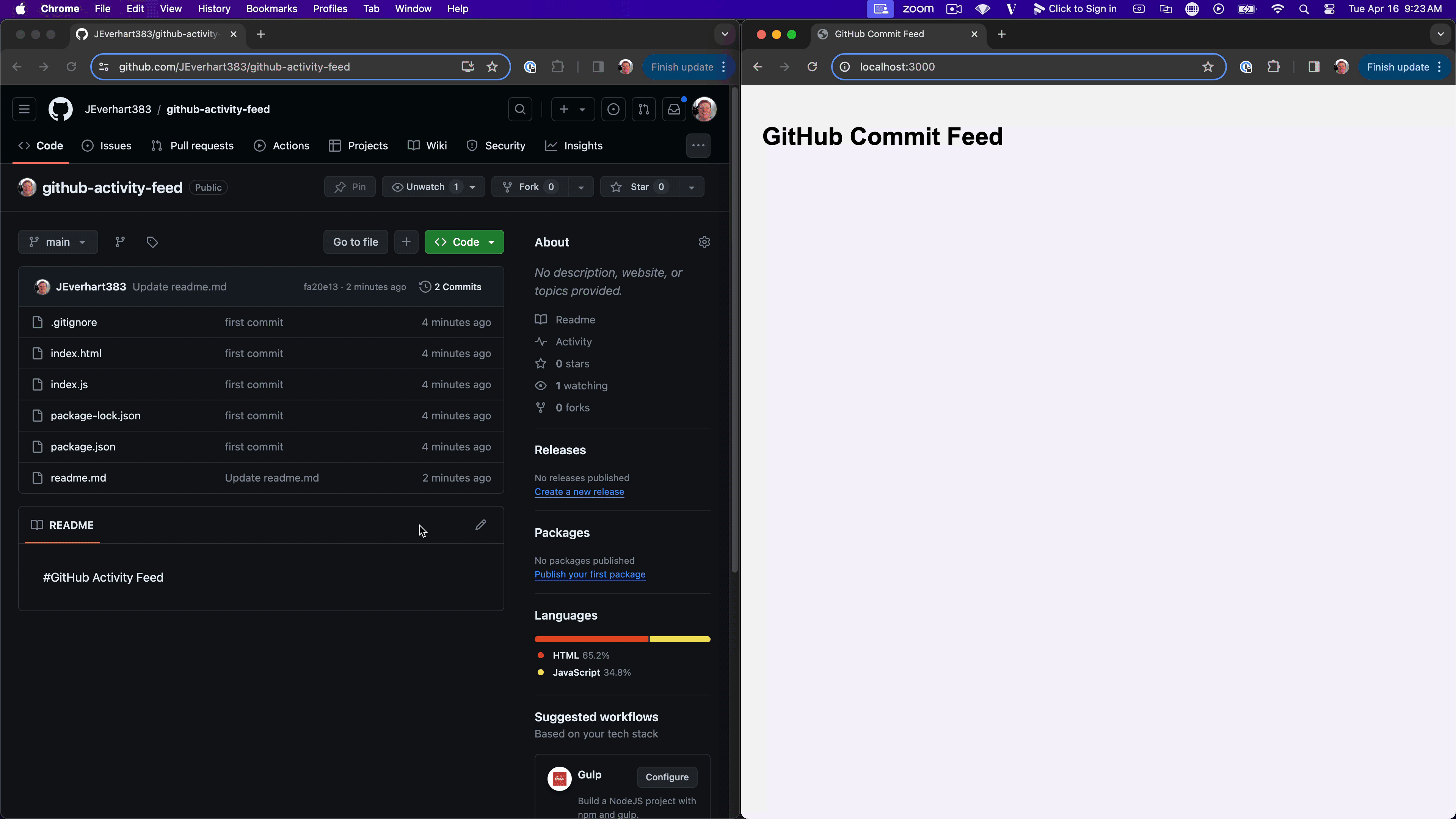
Building more sophisticated feeds
So, we have a basic feed, but what’s missing here? If you read the first part of this series on the benefits of creating an activity feed for your product, you know that a lot goes into making a good activity feed.
For a production-level feed, we’d likely need to consider the following things:
- This feed should be a separate component with different variants, like a full-page inbox or a popover inside a header. We might also want to style it differently for commits, PRs, merges, etc.
- We’d probably want to store the GitHub activity events in a database and pull from that to populate the frontend activity feed. Then, we could include logic to always show the last N events. Right now, refreshing the client loses the feed because we have no persistence for our activity feed.
- We'd want some way to manage message status, such as marking a notification as seen or dismissing notifications, as well as some mechanism for the user to personalize their feed experience.
- We'd have to manage the infrastructure for this extra server, and in this example we really only have one client user. It would require a lot more server-side logic to handle these updates across thousands of repositories and hundreds of organizations.
Creating a basic activity feed is easy, but creating a usable activity feed that will scale with your product is harder. This is where services such as Knock can help. Knock allows developers to include in-app notifications with pre-built components with no extra infrastructure and no custom code.
If you want to learn more about Knock, our documentation will show you how to build something better than above with less code. You can also join our Slack community to see how others use Knock, or contact us to chat about using Knock in your application.